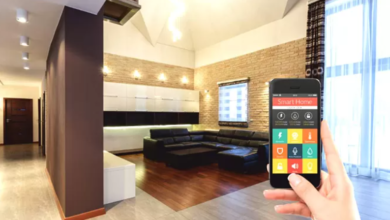Click, Connect, Learn: The Best Digital Tools That Power Hybrid Classrooms

Hybrid learning—where students participate both in-person and online—is no longer just a temporary fix. It’s a permanent fixture of modern education, from K–12 schools to university lecture halls and corporate training programs. But making hybrid learning actually work takes more than just Zoom and hope.
To engage students, keep content flowing, and maintain continuity between physical and digital spaces, educators need the right stack of tools. Below are six essential platforms you may not be using (but should), followed by a bonus FAQ on a commonly overlooked element of visual learning: infographic creation.
1. Classkick: Collaborative, Real-Time Feedback for Any Classroom
Classkick lets teachers create interactive lessons where students work on assignments live—and teachers can watch, comment, and guide in real time. Unlike traditional LMS tools, Classkick is built for instant feedback. It works beautifully in hybrid settings where some students are on-site and others are remote. With voice recording, drawing tools, and peer help features, it turns worksheets into living conversations. Bonus: students can help each other, a huge win for engagement and confidence-building. It’s browser-based and also has iOS and Chromebook apps.
2. Kahoot! for Asynchronous Review and Live Polls
Kahoot! is often seen as just a quiz game, but its asynchronous modes make it a powerful review tool for hybrid learners. You can assign self-paced quizzes that reinforce material between sessions, while still using live quizzes to inject fun into real-time lessons. The platform now integrates with Microsoft Teams and Zoom, meaning your virtual participants stay just as engaged as those in the room. For formative assessment that feels like play, Kahoot! still delivers big.
3. Loom: Video Lessons with a Personal Touch
Hybrid learners need flexibility—and that often means consuming content on their own time. Loom allows teachers and trainers to record short, personalized video lessons with screen and webcam overlay. Think of it as “just-in-time” instruction: you can walk through a slide deck, give assignment instructions, or clarify a tough concept. Unlike pre-recorded lecture videos, Loom videos feel human and targeted. Bonus tip: embed Loom videos into Google Classroom, Notion, or Canvas with one click.
4. Miro: Your Digital Whiteboard, Reimagined
For collaborative brainstorming, nothing beats Miro. This digital whiteboard platform goes beyond drawing—it lets teams create diagrams, workflows, mind maps, and design prototypes together, in real time or asynchronously. In hybrid learning environments, Miro bridges the “co-location” gap. Whether you’re leading a design thinking workshop or mapping out a research paper outline, Miro keeps everyone on the same page—literally. Plus, it integrates with Google Drive, Slack, and Microsoft Teams.
5. Flip (Formerly Flipgrid): Make Student Voice Visible
Flip, a Microsoft product, invites students to respond to prompts via short videos—ideal for hybrid learners who may feel unseen in a digital sea of faces. Teachers pose a question or challenge, and students reply with a video. It’s low-pressure, high-creativity, and very effective for building classroom community. Students who are shy in live discussions often thrive here. You can moderate responses, group them by topic, and let peers react with emojis or replies.
See also: Mtgirlie72 Emerging Markets: Best Stocks to Invest in
6. Canva for Education: Design, Present, and Publish in One Space
Canva has a special version just for educators and students. With drag-and-drop tools, templates, and brand kits, Canva for Education makes it easy to create visually engaging slide decks, posters, worksheets, and social posts. For hybrid environments, it’s especially helpful: remote students can access and co-edit materials in real time. Teachers can create visually unified lessons that look polished without needing graphic design training. Canva integrates with Google Classroom and allows assignment sharing with just a link.
FAQ: Infographics in Hybrid Learning—What You Need to Know
Visual learning matters more than ever in hybrid environments, where attention spans are split and context can be lost between formats. Infographics bridge that gap. Below are some of the most common questions educators ask when trying to bring infographics into their hybrid classrooms.
Q1: Why should I use infographics in a hybrid class?
Infographics help students understand complex ideas quickly and visually, which is key when learners are switching between in-person and digital formats. They offer a consistent reference that transcends platforms—whether printed, emailed, or embedded in slides. They’re especially useful for reinforcing key takeaways and summarizing dense topics.
Q2: What’s the easiest way to create an infographic without design skills?
You don’t need to be a graphic designer. Tools like Adobe Express offer pre-built templates and drag-and-drop editing, so you can focus on clarity, not complexity. Whether you’re building a lesson summary, a classroom rule chart, or a data visualization, producing your own infographic can take less than 15 minutes.
Q3: Should I let students create their own infographics?
Yes—it’s an excellent assessment method. Instead of writing a report, students can visually explain what they’ve learned. This activates higher-order thinking and appeals to visual and kinesthetic learners. It also gives remote students a creative outlet that can be shared easily online.
Q4: How can I display infographics in both physical and digital spaces?
Print them for classroom walls and also embed them into your LMS (like Canvas or Google Classroom). If you use Zoom or Teams, you can share them via screen-share or link in the chat. For asynchronous learners, infographics can be emailed or posted in discussion forums.
Q5: What makes a hybrid-friendly infographic effective?
Keep it simple. Use clear headings, 2–3 colors max, and icons to illustrate key ideas. Avoid long paragraphs. If students are viewing it on a phone screen or classroom projector, readability is essential. Infographics should be scannable in under 60 seconds and link to deeper content when needed.
Hybrid learning isn’t just a blend of old and new—it’s a space that demands intentional design. These tools don’t just fill gaps; they open new possibilities for creativity, inclusion, and continuity. Equip yourself with the right stack, and you’ll not only survive the hybrid wave—you’ll lead it.